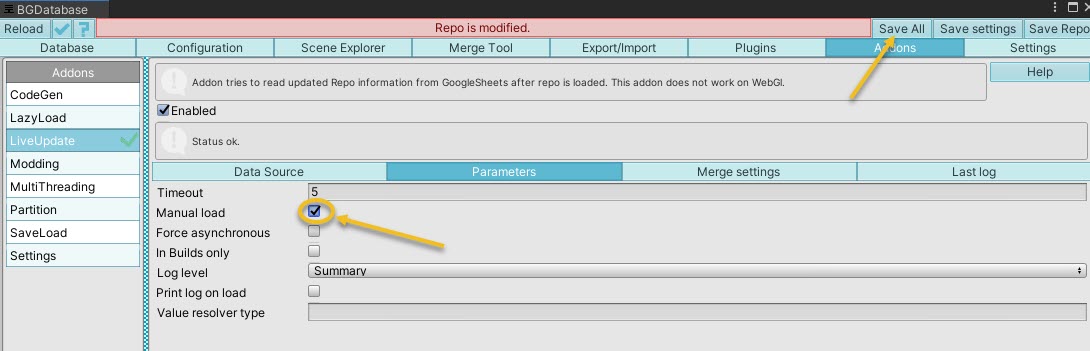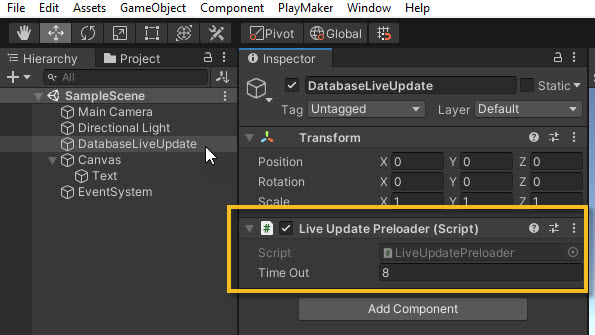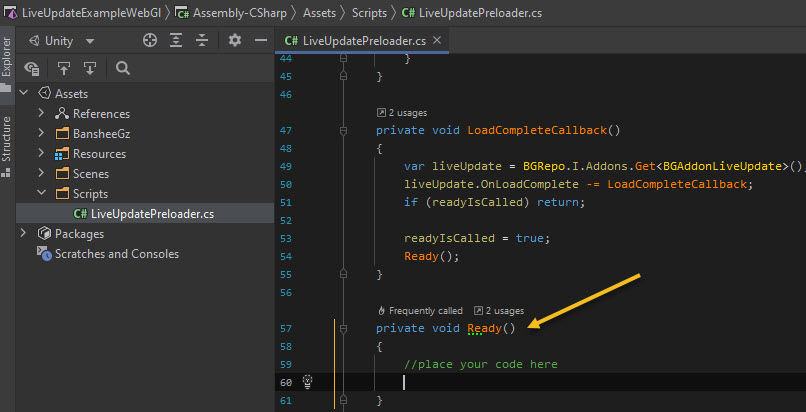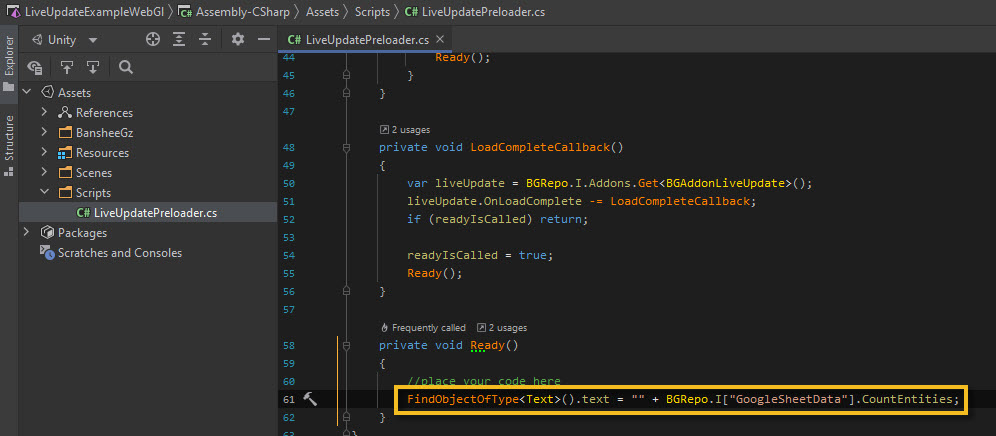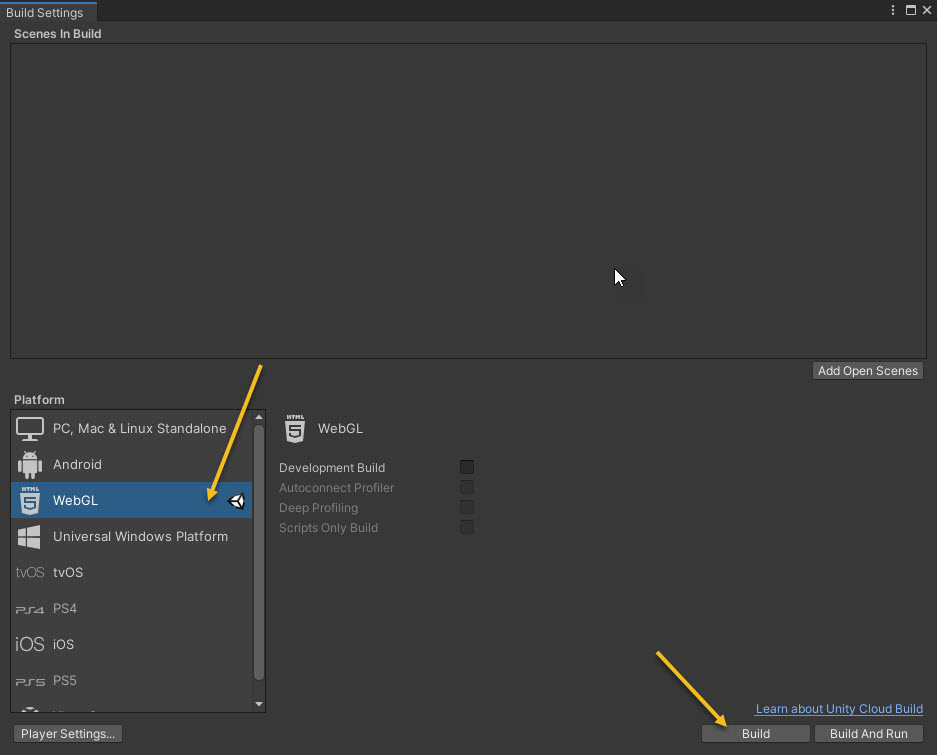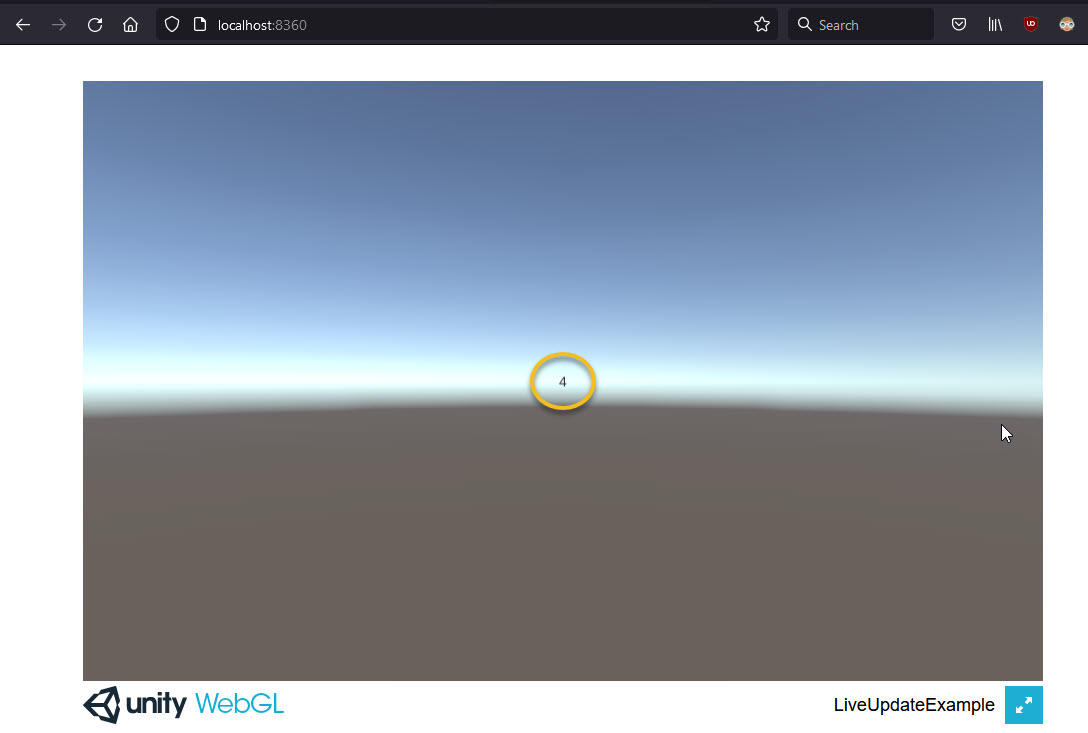Use this guide only if you target WEBGL platform
- Complete basic setup by following this guide
- Switch to LiveUpdate "Parameters" tab, toggle on "Manual load" and save database. Now LiveUpdate add-on will not perform the loading automatically, and you need to trigger it manually
- Add new GameObject to your startup scene (name it DatabaseLiveUpdate). Download this preloader script, change txt extension to cs extension and attach it to DatabaseLiveUpdate GameObject. This component will trigger LiveUpdate load.
- Data from GoogleSheet will be loaded asynchronously, over several frames, and LiveUpdatePreloader.Ready method will be invoked when data is loaded. To keep things simple - we will just update UI Text component with a number of loaded rows
- Open Build settings, switch to WebGl platform and build the project
-
Launch command line utility (terminal), switch to your build folder and run local web server. If you do not have web server, install python 3 and run the following commandUnity has a builtin web server, all you need to do it to choose "Build and run". if you set up everything properly you should see your application and number 4 at the center of the screen (4 rows were loaded from GoogleSheets)python -m http.server --cgi 8360This command starts local HTTP server on 8360 port Open you browser and navigate tohttp://localhost:8360address.