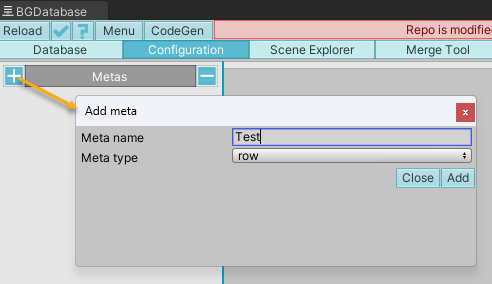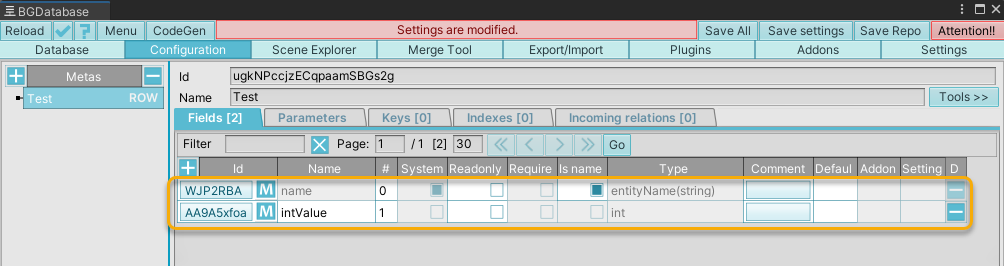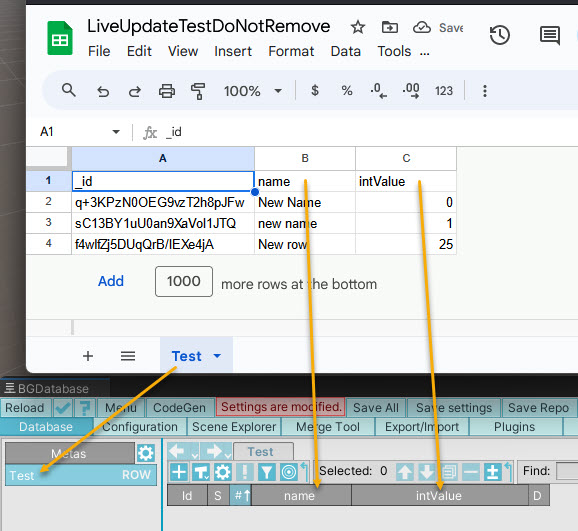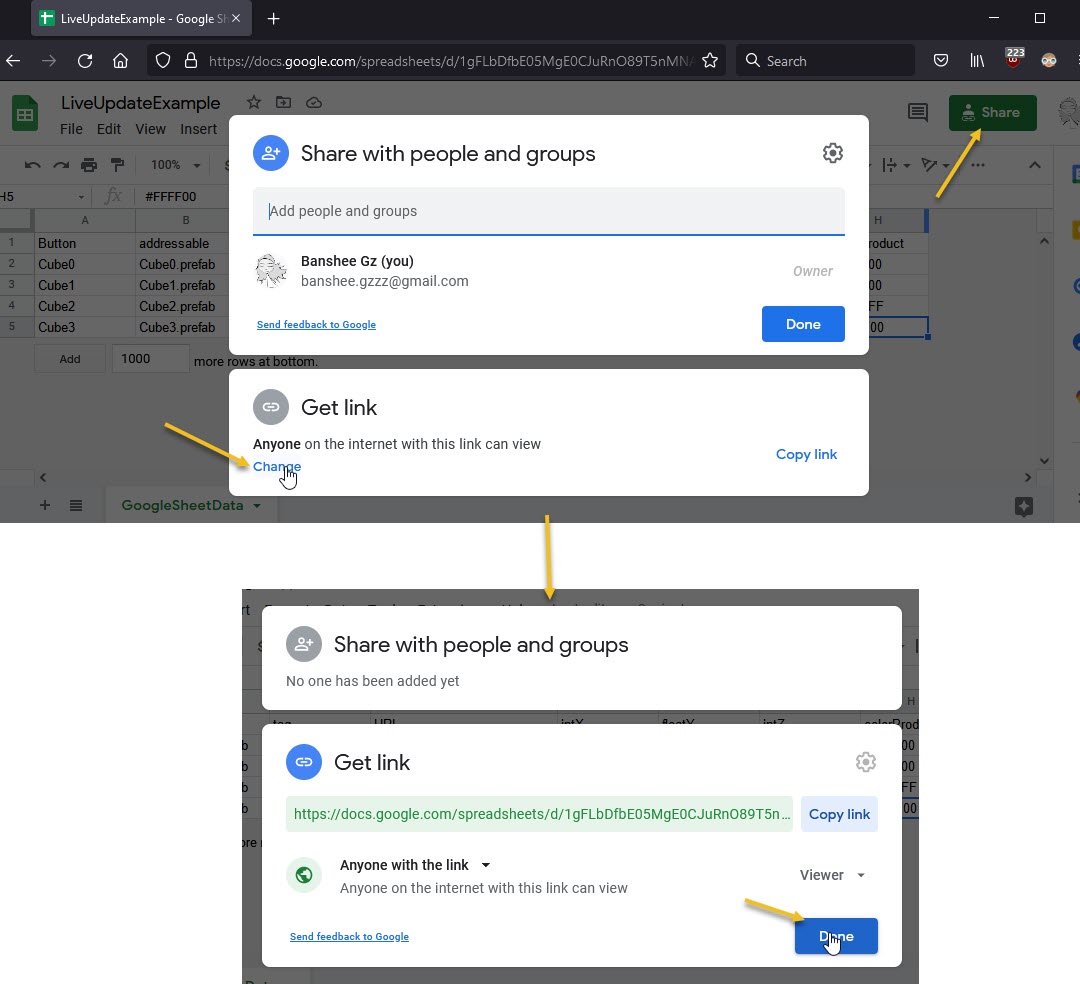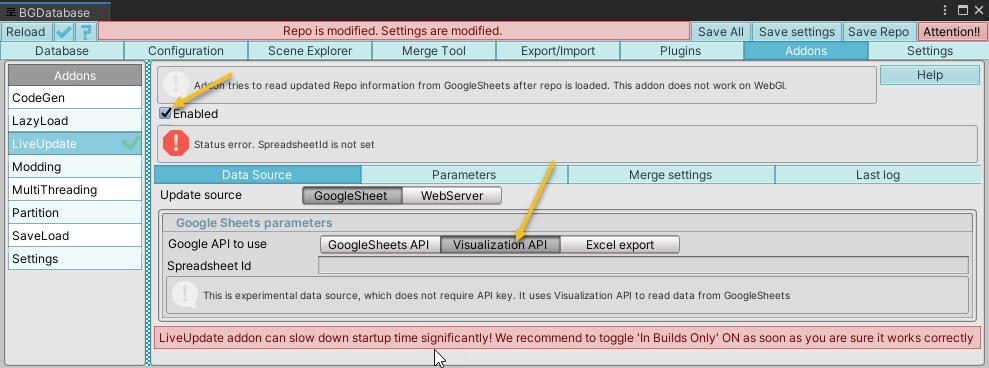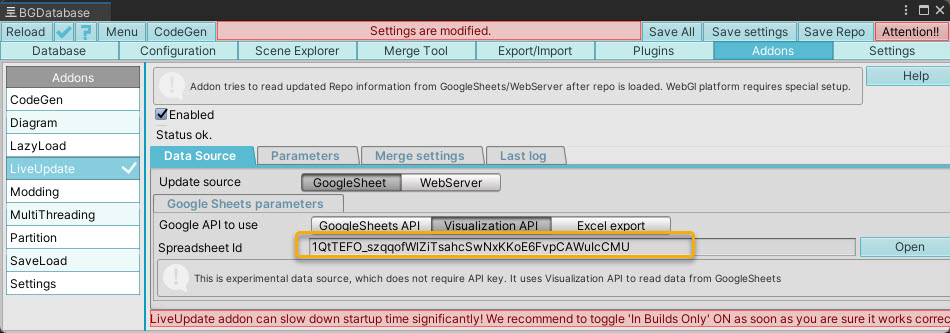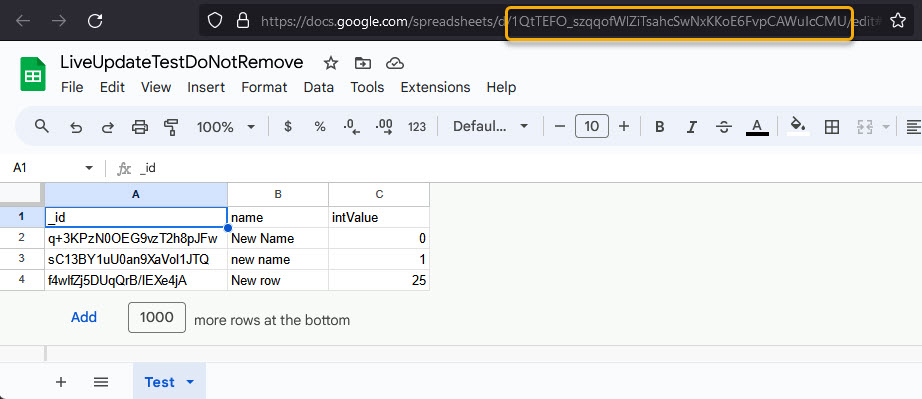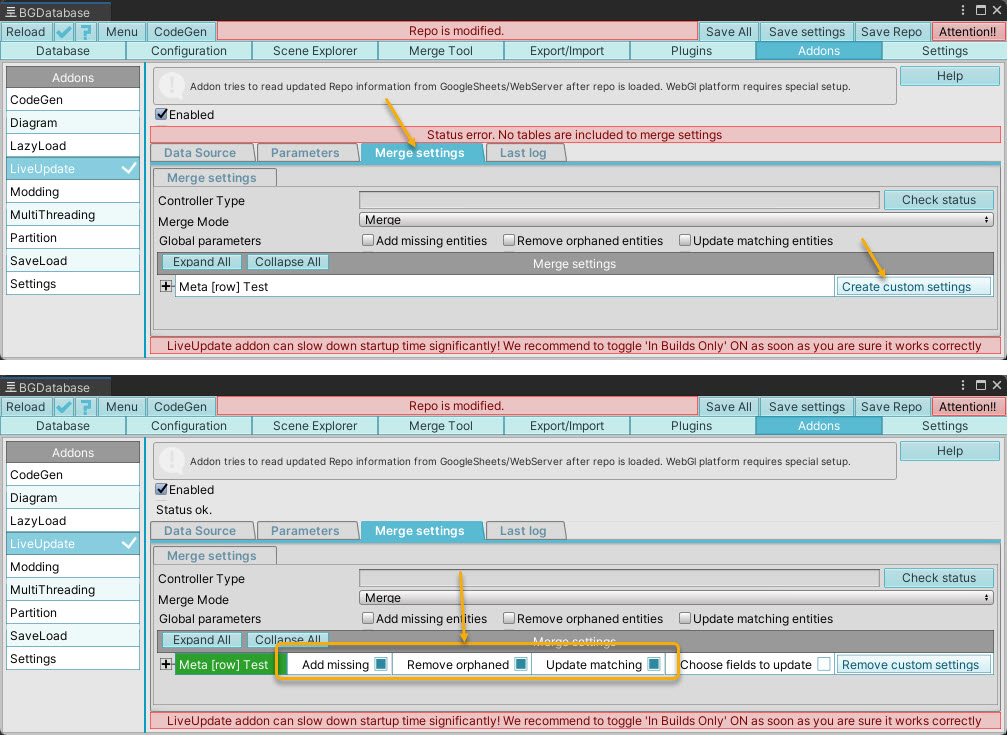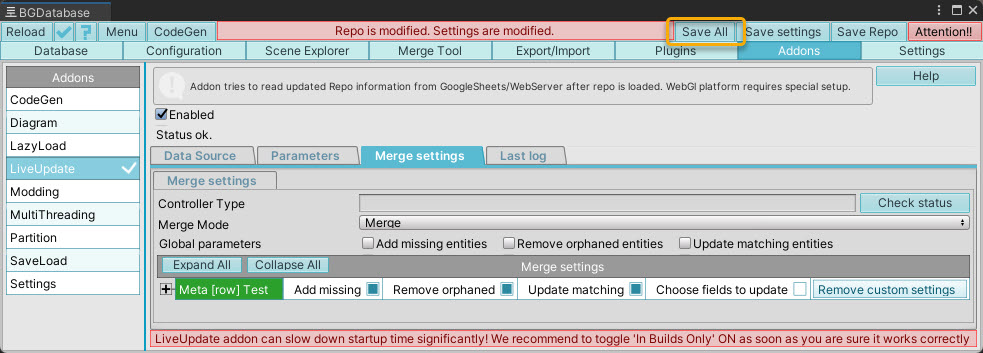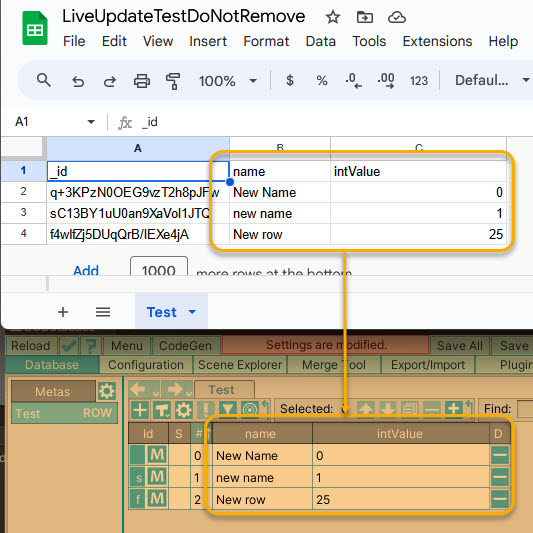- Create new empty project
- Import BGDatabase package
- Create a new database (more information about creating a new database here )
- Create a new table, which will be used for storing information from Google sheet
- Add fields with proper types to newly created table
- To set up Google Sheet spreadsheet properly, you have 2 options:
- You can add required rows to database table (under "Database" tab) and export this data to GoogleSheet using our GoogleSheet plug-in. Exporting data will create a required sheet with all data and proper layout.
- If you already have your data in GoogleSheet spreadsheet, you need to give your sheet and columns the same names as database table and fields (case-sensitive!).
- Share your Google sheets spreadsheet by clicking on Share button then "Change" link and then "Done" button
- Enable "LiveUpdate" addon and switch to "VisualizationAPI" (you can also use another options, like "GoogleSheets API" or "Excel export" but these options require additional parameter/setup)
- Paste your spreadsheet ID to "Spreadsheet ID" parameter. You can find your spreadsheet ID in your browser URL
- Switch to LiveUpdate addon "Merge settings" tab and include "Test" table by pressing on "Create custom settings" and then toggling on the following parameters : "Add missing", "Delete orphaned" and "Update matching"
- Press on "Save all" button
- Setup is complete! Now you can enter play mode and data from GoogleSheet should be loaded properly
Live Update
← Back Basic setup guide